I found myself sitting at my daughter’s cheer practice as the other parents started to say how one game was cancelled and another practice was cancelled but I had no clue. When I asked how they knew, their reply was that it was on the Shutterfly Group page for our cheerleaders. This is a group that I don’t usually log into for I get email notifications, well apparently I do not get an email notification when the group calendar events have been cancelled or edited. This is where I realized there was going to be an issue. I wanted to know how I could import my Shutterfly Calendar into my Google Calendar as that is what I use from my iPhone.
While I do not believe importing my Shutterfly Group Calendar into Google will automatically update edits, this is something I will only find out if the Coach edits any current September dates/events, I am still able to have the current dates in my iPhone while I am on the road at soccer and cheer practices or while I am on the road making appointments for the children. Having the schedule in my iPhone really helps me to stay on track. I am a scatter brain with all I have to be responsible for, so having any way to keep better organized, I am game!
If you are like and found yourself wondering how can I import my Shutterfly Group Calendar into my Google Calender, this is how to do it:
- Click the options drop down menu, located in the upper right side of your calendar in Shutterfly.
- Click the Export Calendar button.
- You will be prompted to save the file, for me the webpage gave an “error loading” but the file still popped up for me to click to save it to my laptop.
- This means you have now exported your current Shutterfly Group Calendar onto your laptop or PC.
How do I import my Shutterfly Group Calender into Google Calender:
- Open your Google Calender and beside the “Other calendars” area you will see a little drop down arrow.
- Within the drop down menu you will see an “import calendar” option, click that.
- You can then find your Shutterfly Calendar file within your files on laptop/pc and click it.
- Google Calender will then ask if you want to add this as a new calender or sync with a current one. Choose which fits what you want. I wanted it to be added to my name calendar as it’s a personal calendar I was importing, not a client’s calendar.
- That is all, now you have successfully transferred your current Shutterfly Group Calender into your Google Calendar.
I do not believe by importing a Shutterfly Group Calendar into your Google Calendar means it will sync up when there are changes, so remember to check your Shutterfly Group page often and when there are changes import the calendar again following the above steps.
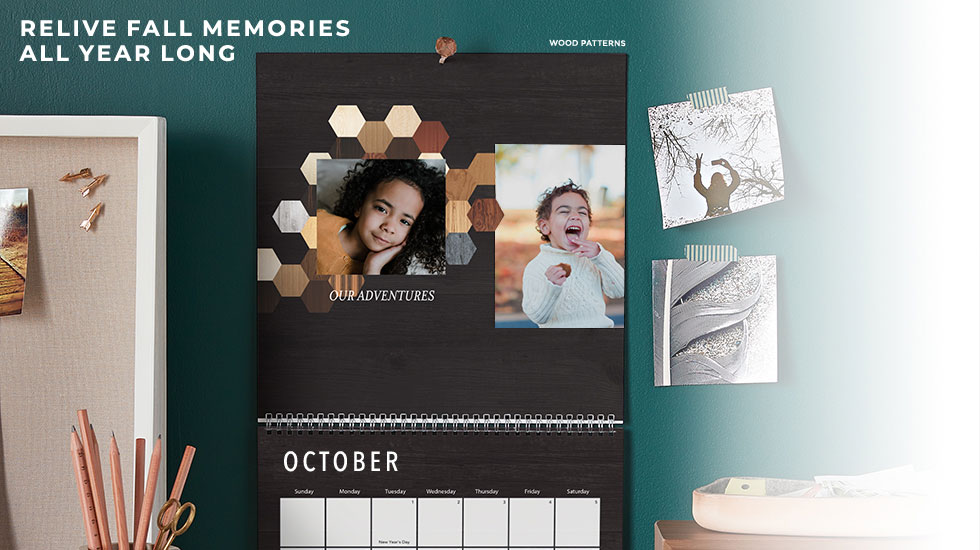



My son’s class did this last year (the Shutterfly thing) and I thought it was great! I didn’t know you could integrate it to Google. You’re way more tech savvy then I am though, I already know. 🙂
It’s so helpful to be able to combine calendars like that. Thanks for the tips on how to do it!
What a helpful tip! We love google calendar!
This is so helpful! I really need to get more organized this September!
What a great tool! I play on a ladies USTA team and we also play indoors. This would be a great way to keep up with who is scheduled for what. Thanks for the heads up!!!!
With the crazy weather patterns we have been experiencing all over the United States this year this certainly s very good information to have.
It’s so good to know about this helpful info. I’ve never tried the google calendar, I’ll have to try it
great and helpful tips loving this tool =)
Never heard of Shutterfly calendars, I will have to look into that. You gave great instructions for how to export the calendars so everything is all together. Having everything together makes life so much simpler! .
I had never heard of Shutterfly calendars either until the cheering coach used them back then!